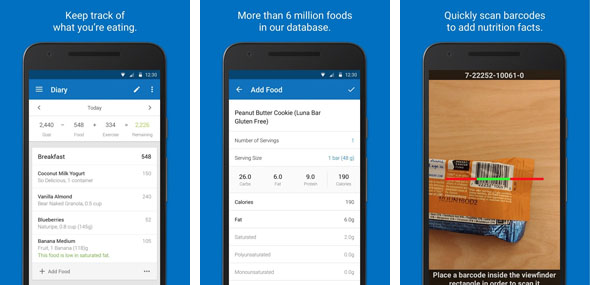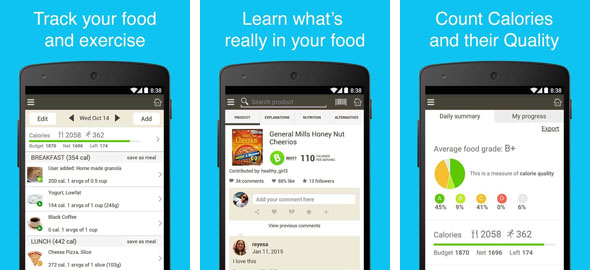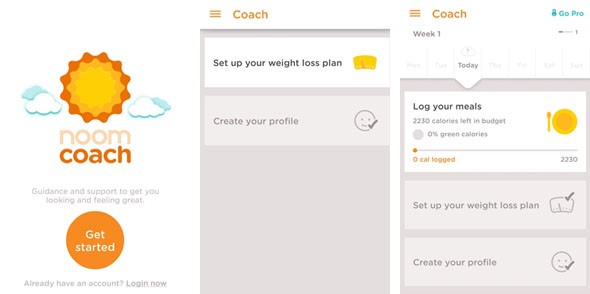Write High Converting Product Descriptions for Your eCommerce Store
Commece is growing at an exponential rate across the globe. In the US alone, eCommerce sales are expected to top $20 trillion by 2020. To benefit from this growth trend, you need to ensure that your eCommerce store is fully optimized to attract visitors and convert them into buyers.
Among several other things, a key factor that impacts your e-commerce sales is the quality of your product descriptions.
It does the job that a well-qualified salesperson would do in a physical retail outlet, and is often the difference between potential buyers bouncing back from your website, and casual visitors turning into buyers.
So, what exactly constitutes a high quality and conversion focused product description?
If you follow these steps, creating a seductive product description won’t be that hard.
Identify Your Ideal Buyer Persona
Before you even start describing your product, you need to clearly identify your ideal buyer persona.
A buyer persona is a sample profile of your ideal buyer. This is the person for whom your product is important, and who is willing to spend money on it.
You need to list down the key characteristics of your ideal buyer so that you can clearly identify and target him while writing your product description.
A typical buyer persona includes details like the gender of your buyer, income bracket, career level, interests, hobbies, likes and dislikes, their problems that your product solves and the phrases and words they use to describe their problems etc.
The more detailed your buyer persona, the better.
Keep this imaginary buyer in mind while writing your product description.
As you move forward, make more sales and learn more about your buyers, you can keep improving this buyer persona and make the necessary adjustments to your product descriptions.
Focus on the Benefits of Your Product and the Problems It Solves
Perhaps the most frequent mistake I see in product descriptions is the unnecessary focus on product features.
Features are important, no question about it. But you need to show your potential buyers a direct relationship between your product features and the solution to their problems.
In other words, focus on the benefits of your product instead of its features. Always state the benefits of your product before its features.
For example, instead of directly listing the technical details on the resolution, pixels and display quality of a smartphone, tell your buyers how your smartphone brand allows users to read messages without screen glare, under sunlight, saving them from eye strain and headache.
This is just one example.
When you start writing a product description, first list down all its features separately. Now translate each feature into a benefit.
You’ll be surprised how powerful and convincing your product descriptions can become with this simple change of mindset.
Use Benefit Driven Images of Your Product
A winning product description is incomplete without relevant and high quality product images. Images become even more important when you have specialized products and not just some decorative items like furniture and LCDs.
For example Nielson conducted a study in which they compared the behaviors of two different sets of buyers looking for bookshelves and LCD TVs.
They noted that on average users spent almost 82% of their time reading the text description of the product, while 18% of the time was spent examining product images. However, images for bookshelves were examined in much more detail as compared to generic items like LCD TVs.
So if you have a specialized product, images become much more important.
But for maximum impact, make sure you add multiple product images with your product description.
Add images that demonstrate different practical uses of your product. Also add a few close up images of the product that give a good look of your product to the buyer.
Cut Down on Meaningless Statements and Jargon
What exactly are you telling your prospective buyer when you say your product has excellent quality?
Is a seller supposed to say anything else?
These are obvious statements that buyers usually ignore because no one describes their product as poor quality.
You need to cut down on these obvious statements and instead focus on highlighting the key benefits of your product that reflect high quality.
For example, nowhere in this product description will you find claims about product quality. Yet, the overall product description gives you a strong impression of high quality.
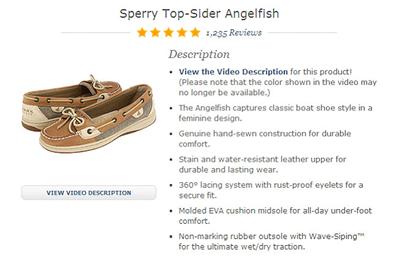
Instead of stating the obvious by claiming high quality standards, try highlighting why your product is high quality. Focus on its unique selling points (USPs) and tell the buyer why you’re a better choice.
Create Content That Can Be Scanned Easily
Modern day internet users are short on time, and usually skim through content instead of reading each and every word.
Writing your product descriptions as one large block of text discourages your buyers from reading it completely.
Instead, intelligently highlight the key areas of your product descriptions and segment your content properly. Make it easy to scan for your readers and help them find what they’re looking for.
To achieve this, use short paragraphs (2-3 lines) in your product descriptions, highlight important features and benefits by making them bold or italic, use bullet points, headings and sub headings etc.
The objective here is to make it as convenient as possible for your buyers to identify the key benefits they’re getting from your product.
A properly formatted product description can prove to be the difference between an unconvinced prospect and a potentially long term customer.
Optimize Your Product Descriptions for Search Engines
No matter what products you sell and which region you target, if you have an e-commerce store, search engine traffic is crucial for your sales.
So naturally, optimizing your product descriptions for search engines, is important.
But most of your potential customers are unaware of your brand name. They also don’t know the branded names of your products.
All they know is that they have a problem, and they need a solution for it.
That is why it is absolutely critical that you optimize your product descriptions around the needs of your customers, not the brand name of your product.
Use selected keywords in your product descriptions that your client use to describe their need.
Think from your buyer’s perspective and write in their language.
But make sure you don’t overuse keywords because that can kill your voice in the product description and make it less persuasive.
Wrapping Up
A product description is your sales pitch to potential buyers. You need to make it as persuasive, understandable and engaging as possible. By applying the techniques I’ve discussed in this post, I am sure you can make your product descriptions much more effective in the long run.
What are some of the other ways you have seen brands and e-commerce stores make product descriptions more persuasive?
I’d love to hear your thoughts in the comments.